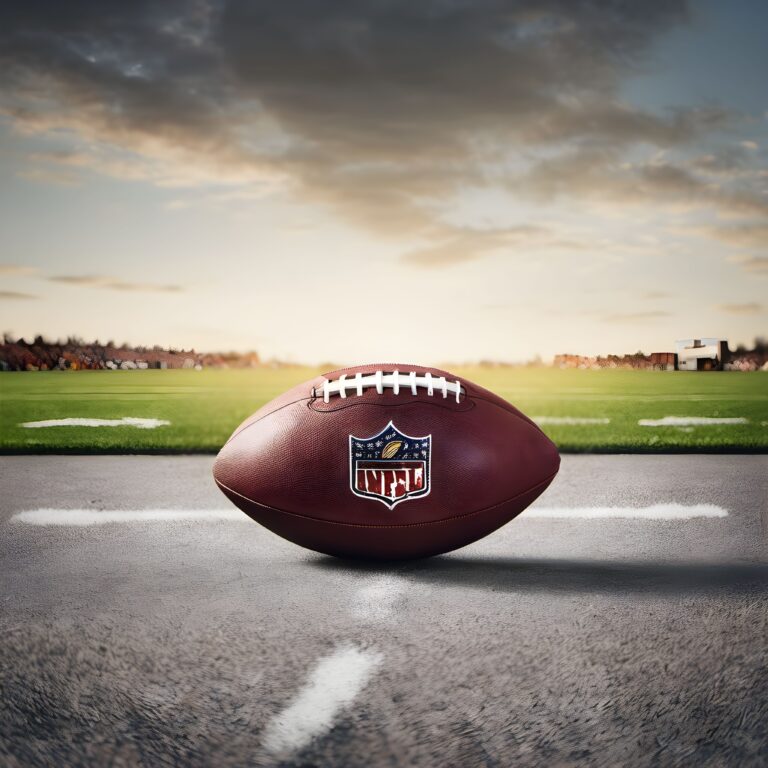Windows July Security Updates Trigger BitLocker Recovery Mode for Many PCs
The latest batch of Windows security updates, released in July, has led to unexpected complications for many users. These updates, meant to bolster system security, have inadvertently triggered BitLocker recovery mode, leaving numerous PCs inaccessible without the BitLocker recovery key. In this article, we’ll delve into the details of this issue, its impact on users, and potential solutions.
What Happened with the July Updates?
Microsoft’s monthly security updates are essential for protecting systems against new and emerging threats. However, the July updates have come with unintended consequences. After installing these updates, many users have reported their systems entering BitLocker recovery mode upon reboot. This mode requires the BitLocker recovery key to access the system, causing significant disruption for those who may not have immediate access to this key.
Affected Systems
The issue primarily affects enterprise environments where BitLocker, a drive encryption tool, is widely used to protect sensitive data. However, some individual users with BitLocker-enabled devices have also experienced this problem. The trigger seems to be specific to certain configurations, but the exact cause remains unclear.
Implications for Users
Being locked out of one’s PC can have serious implications, especially in a business setting. The inability to access essential files and applications can lead to productivity losses and operational delays. Moreover, retrieving the BitLocker recovery key can be a cumbersome process, particularly if the key is not readily available.
Steps to Resolve the Issue
If you find your PC in BitLocker recovery mode following the July security updates, here are some steps to help resolve the issue:
Locate Your BitLocker Recovery Key: This key is crucial for unlocking your system. It may be saved in your Microsoft account, printed and stored in a safe place, or provided by your IT department if you are in an enterprise environment.
Enter the Recovery Key: Follow the on-screen instructions to enter the BitLocker recovery key. This should grant you access to your system.
Check for Known Issues and Fixes: Visit the Microsoft support website or community forums to see if there are any known solutions or patches released to address this specific problem.
Rollback the Updates: If possible, consider rolling back the recent updates until a more stable solution is available. This can be done through the Windows Update settings.
Contact Support: If you are unable to resolve the issue, contacting Microsoft support or your IT department may be necessary for further assistance.
Preventative Measures
To prevent future occurrences, consider the following measures:
Regularly Backup Your Data: Ensure you have recent backups of important data to avoid data loss during such incidents.
Store Recovery Keys Securely: Keep your BitLocker recovery keys in multiple secure locations where you can easily access them.
Test Updates Before Deployment: For enterprise environments, test updates on a small number of devices before a widespread rollout to catch potential issues early.
While security updates are crucial for maintaining system integrity, unforeseen issues like the BitLocker recovery mode trigger can cause significant disruption. Staying informed about the latest updates and having a robust plan for dealing with such issues can help mitigate the impact. By following the steps outlined above, users can regain access to their systems and continue working securely.