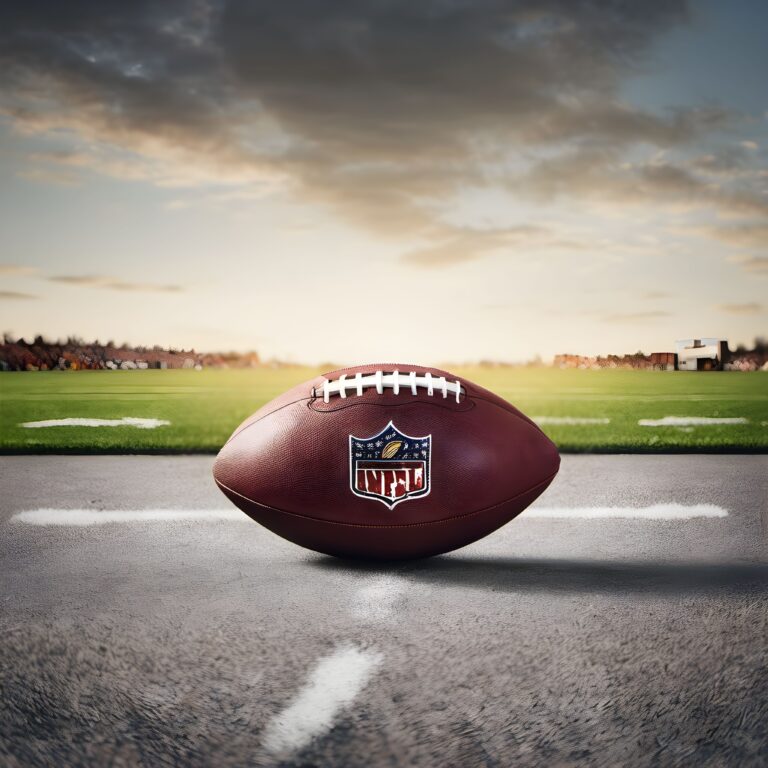The landscape of digital security is an ever-evolving one, and Google is at the forefront of these developments. One area where Google continues to make strides is in its Password Manager, and the latest update has seen the integration of biometric authentication for desktop users. In a world where cybersecurity is more important than ever, this innovative addition takes user security to the next level.
The Google Password Manager, an inherent part of the Google Chrome ecosystem, has always been committed to offering top-notch security features. This in-built tool helps users save, manage, and auto-fill their passwords across various websites and applications. Now, the introduction of biometric authentication on desktop promises to make the user experience safer and more seamless.
Enhanced Security with Biometric Authentication
The term ‘biometric authentication’ might sound high-tech, but in reality, it’s a simple concept. Biometric authentication uses unique physical or behavioural attributes – such as fingerprints, facial recognition, or voice patterns – to verify a user’s identity. This technology has seen widespread adoption in mobile devices, and Google is now bringing it to desktop platforms via its Password Manager.
This addition of biometric authentication introduces an additional layer of security. It ensures that even if someone else gains access to your desktop, they will not be able to view or use your saved passwords without your unique biometric data.
Simplicity and Convenience
While the primary purpose of biometric authentication is to increase security, it also adds a level of convenience for users. Once you set up biometric authentication, accessing your saved passwords becomes quicker and easier. Instead of remembering and typing in a master password each time, you can simply use your fingerprint or facial data to verify your identity. This streamlined process makes the entire experience more user-friendly while maintaining robust security measures.
Setting up Biometric Authentication on Google’s Password Manager
The setup process is simple and straightforward. First, you need to ensure you’re running the latest version of Google Chrome. Then, navigate to the Password Manager and select the option to enable biometric authentication. From there, you will be prompted to verify your identity using your chosen biometric method. After the initial setup, your biometric data will be required each time you wish to view or use your saved passwords.
Google’s Commitment to User Security
This update is another example of Google’s commitment to enhancing user security. With the addition of biometric authentication to its Password Manager on desktop, Google continues to lead the way in digital security. While this may be the latest update, it’s clear that Google’s innovative approach to user security is not slowing down.